A few weeks ago I posted a layout I had made in Elements of Kate and Phil’s puppy Murphy. I whipped it up it while I was between Photoshop CS3 & CS5. So once I was up and running on CS5 I tweaked it. As I said to Kate, it’s easy at first glance to think there’s no change. But aesthetically I was more satisfied with the redo. It includes the use of a little pawprint shape. I also made an enhanced background paper. I used a photo of some grass and reeds collapsed in late autumn, with the Blending Mode “Overlay” above the solid yellow layer (playing with the opacity) to create the effect.
Here are the original and revised versions:
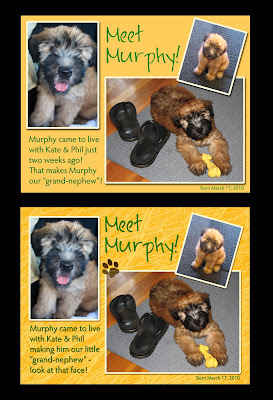
Photographs courtesy of KRL. Layout by LMR/Pink Granite. Fonts: Hypatia Sans Pro and Jayne Print. Software: Apple iPhoto ’09, Adobe Photoshop Elements for Mac & Adobe Photoshop CS5 for Mac.




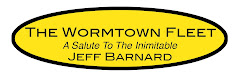











No comments:
Post a Comment